AWS S3
Setup an AWS Account
- Go to https://signin.aws.amazon.com in your web browser, where you'll be asked to log into your Google account.
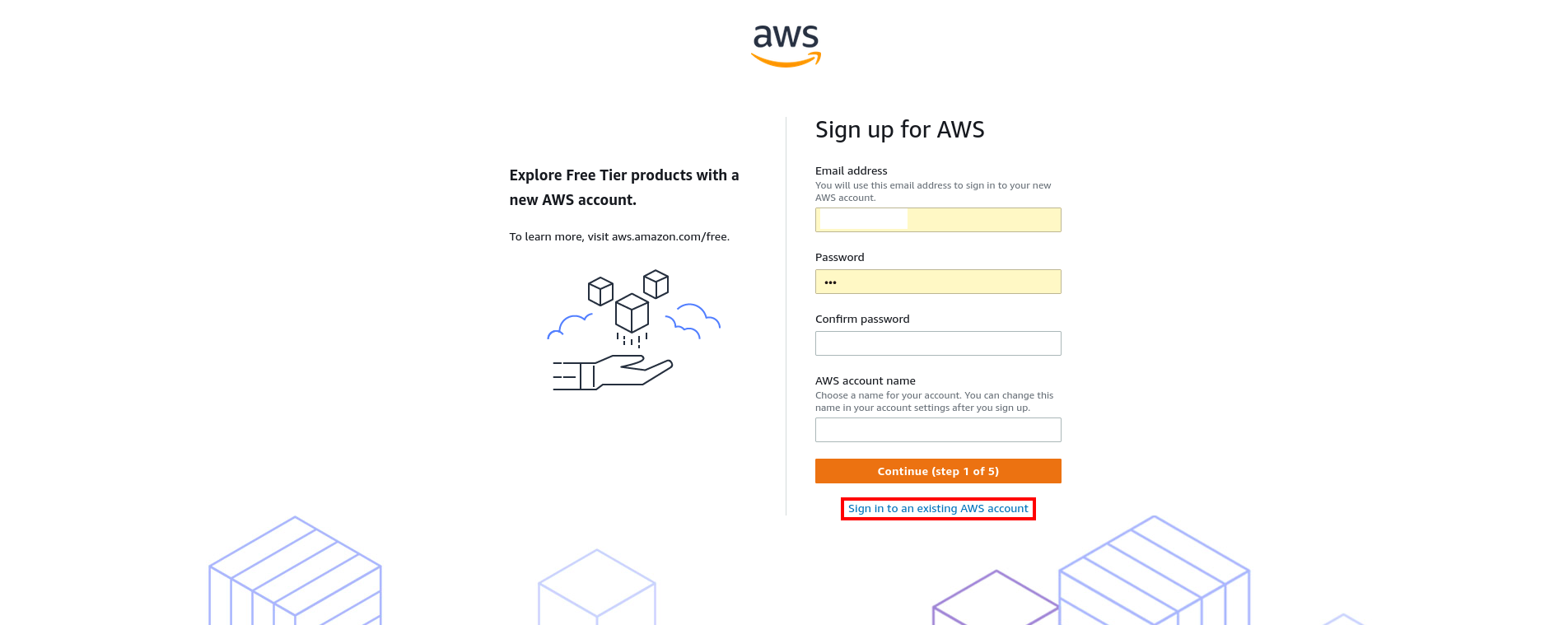
- If you don't have one, click
Create a new AWS accounttab to create a new account.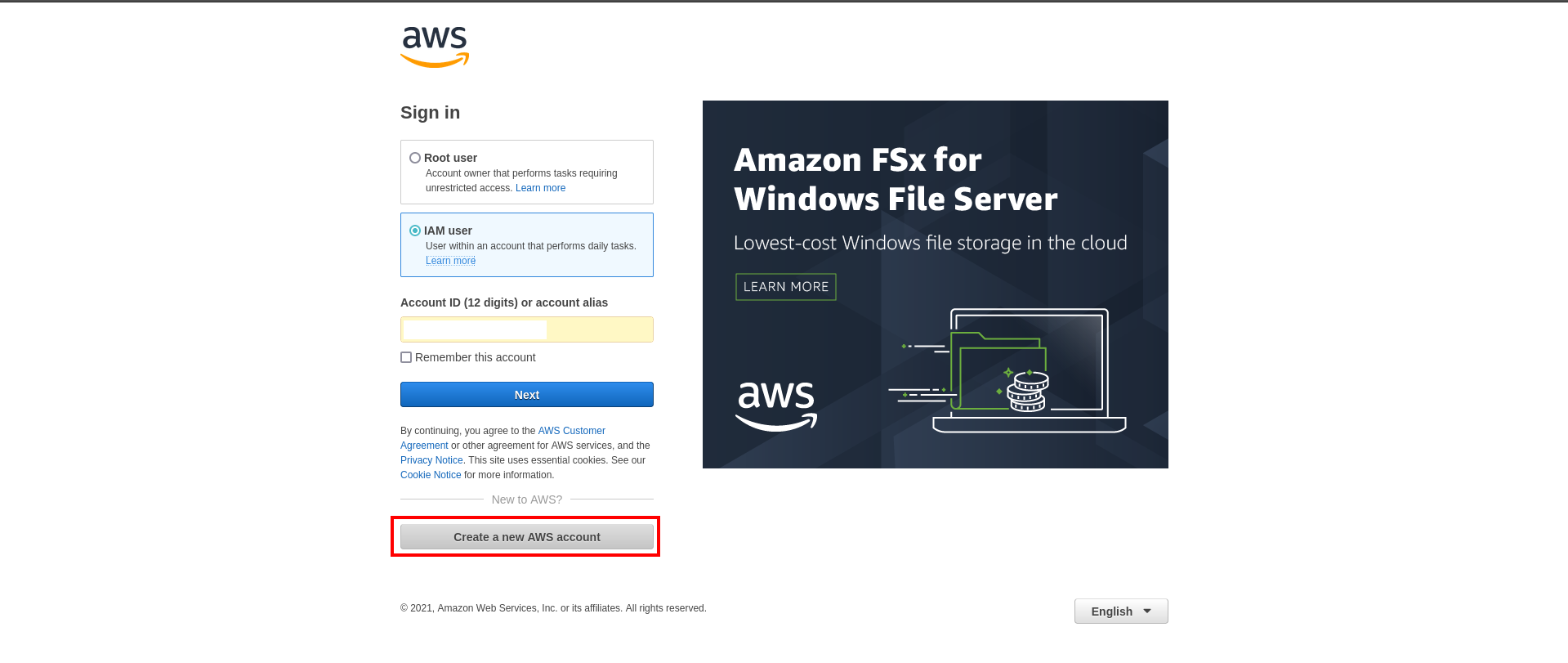
- Confirm your provided email if new SignUp.
Create an S3 bucket
- Sign in to AWS Management Console and open the Amazon S3 console at https://console.aws.amazon.com/s3/.
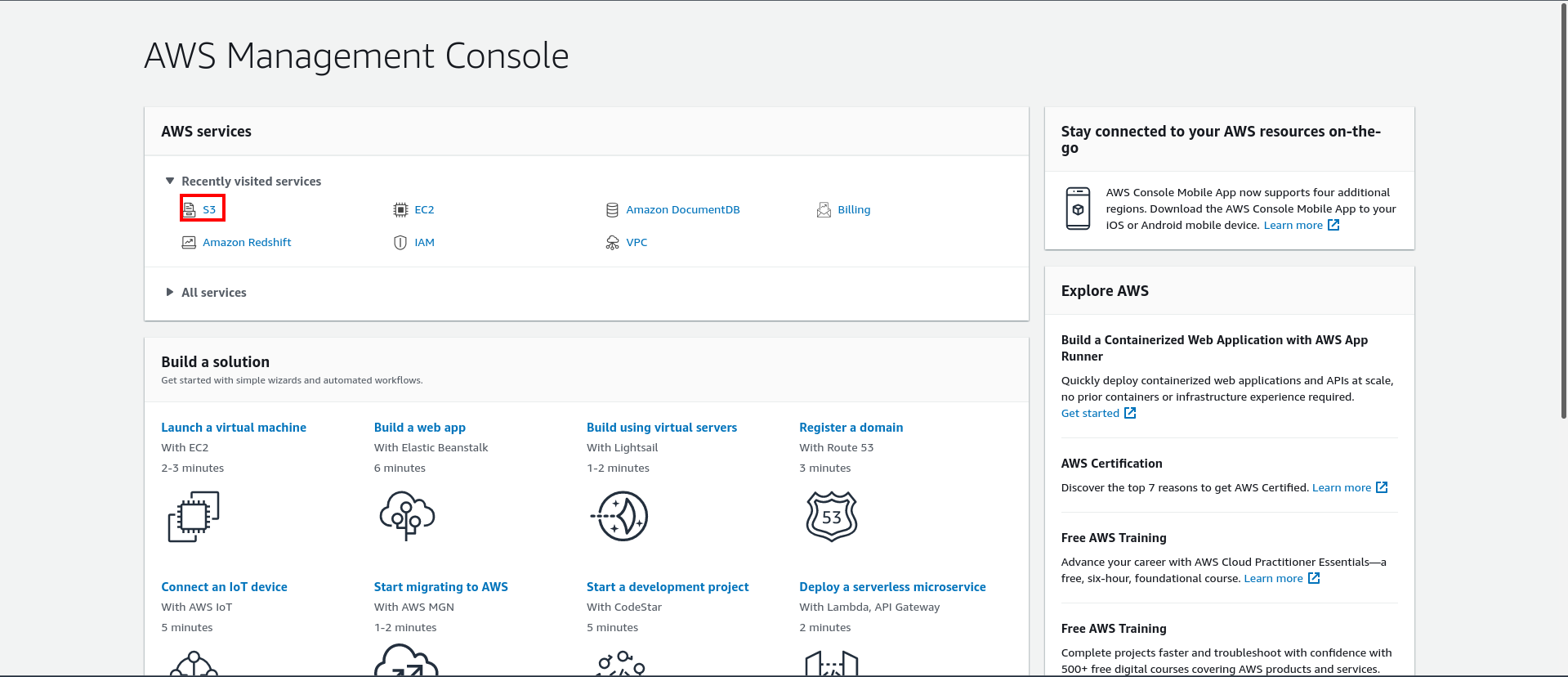
- Choose Create bucket.
The Create bucket page opens.
In Bucket name, enter a DNS-compliant name for your bucket. The bucket name must:
```
1. Be unique across all of Amazon S3.
2. Be between 3 and 63 characters long.
3. Not contain uppercase characters.
4. Start with a lowercase letter or number.
```After you create the bucket, remember you can't change its name.
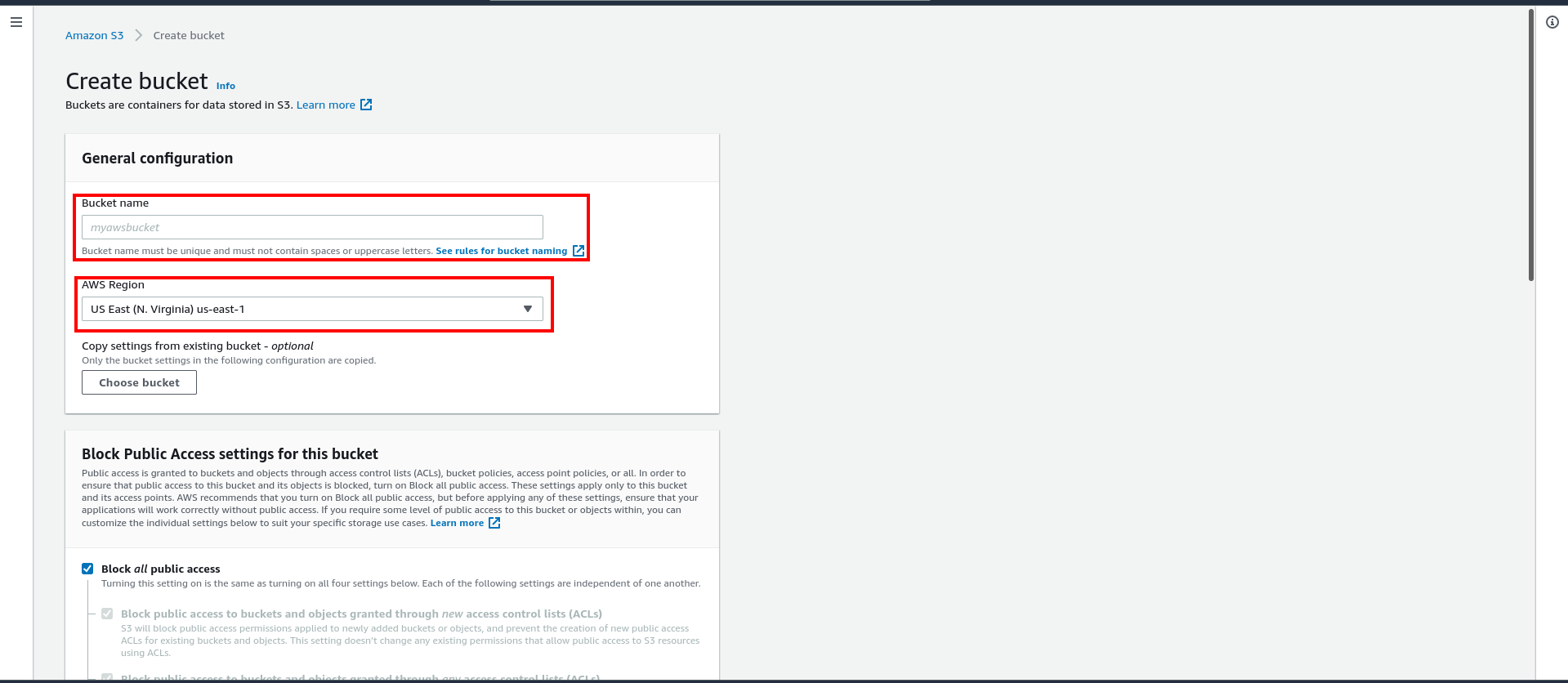
In Region, choose the AWS Region where you want the bucket to reside.
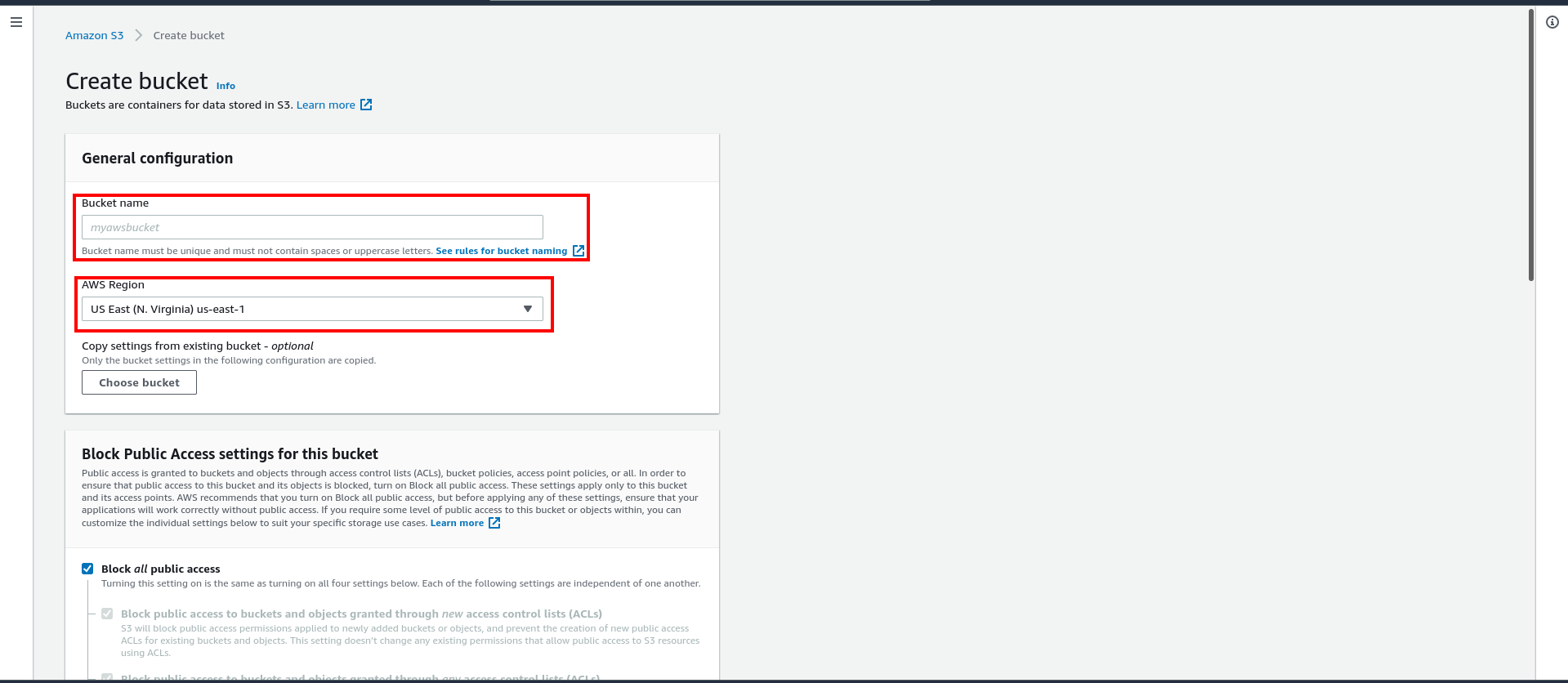
Keep the remaining settings set to the defaults. For more information on additional bucket settings, see Creating a bucket.
Click
Create bucketTab .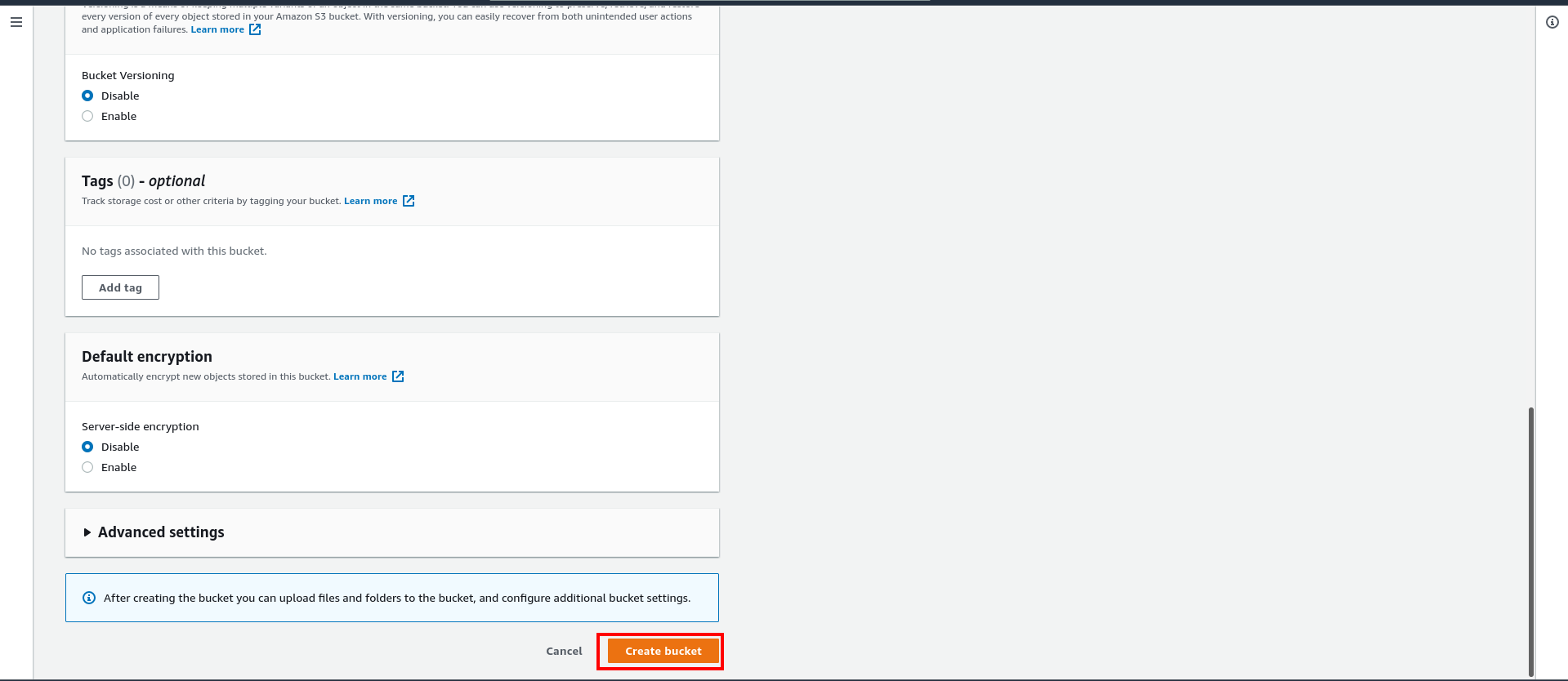 Congratulations!. You've created a bucket in Amazon S3.
Congratulations!. You've created a bucket in Amazon S3. You can see your bucket in
Amazon S3Console.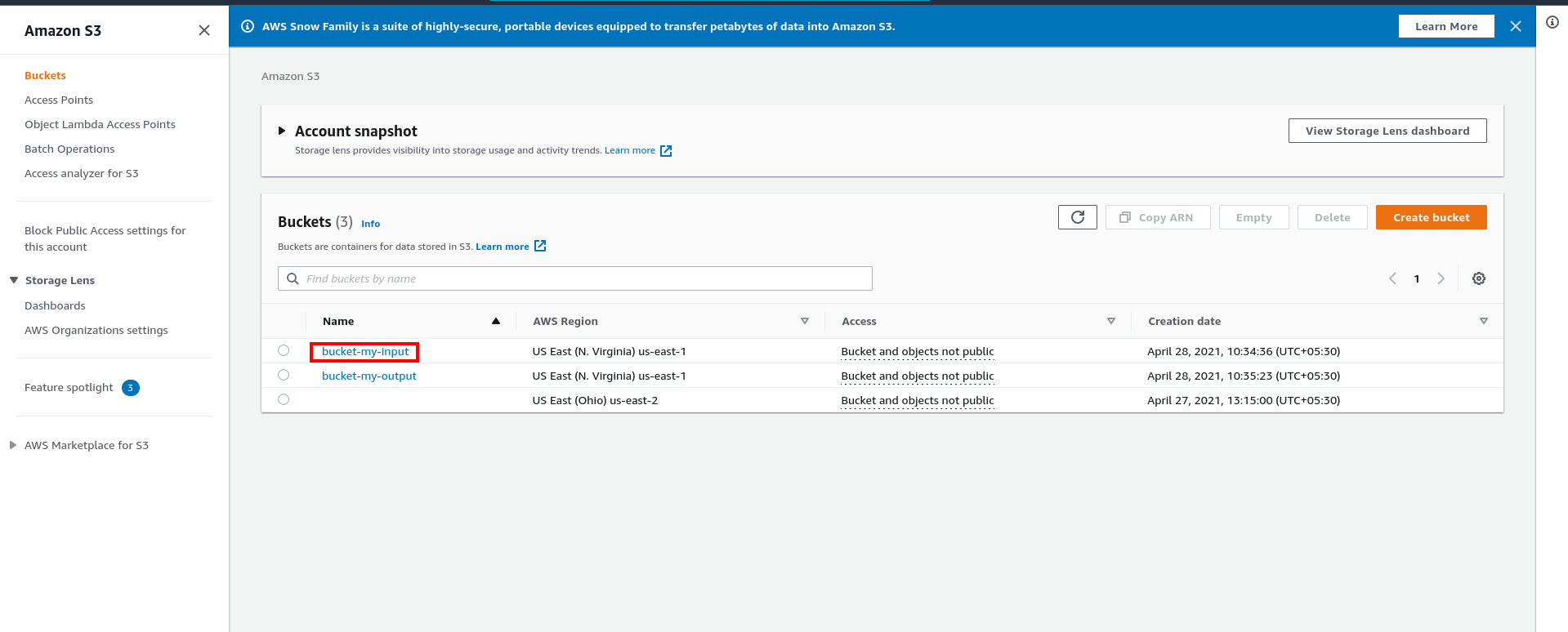
Setting up your AWS S3 storage on CloudTDMS
Open the storages tab and insert the following values for your new AWS S3 storage
Name: Name for the storage.Access key ID: Access key generated for your AWS S3 account.Secret Access Key:Secret access key of your AWS S3 account.Region Name:AWS Region of your bucket.Bucket Name:Name of your S3 bucket.