Amazon Redshift
Setup an Amazon Redshift Cluster
- Login to your amazon console.
- Search for Redshift service under services.
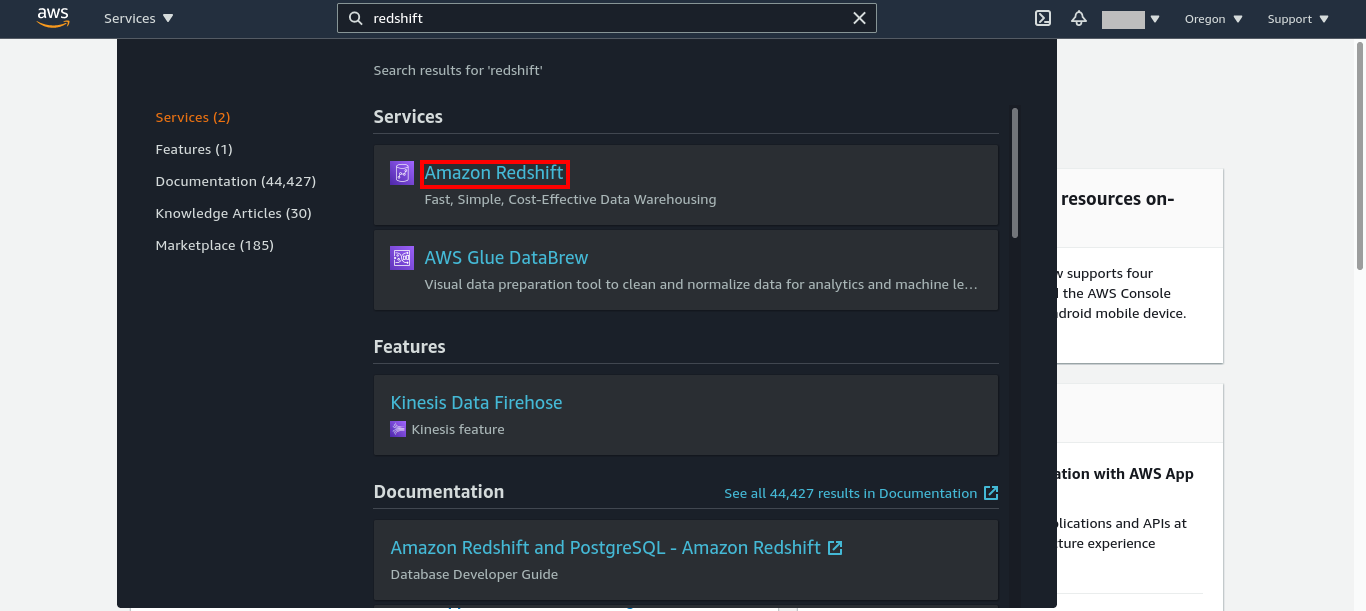
- Select
create cluster.
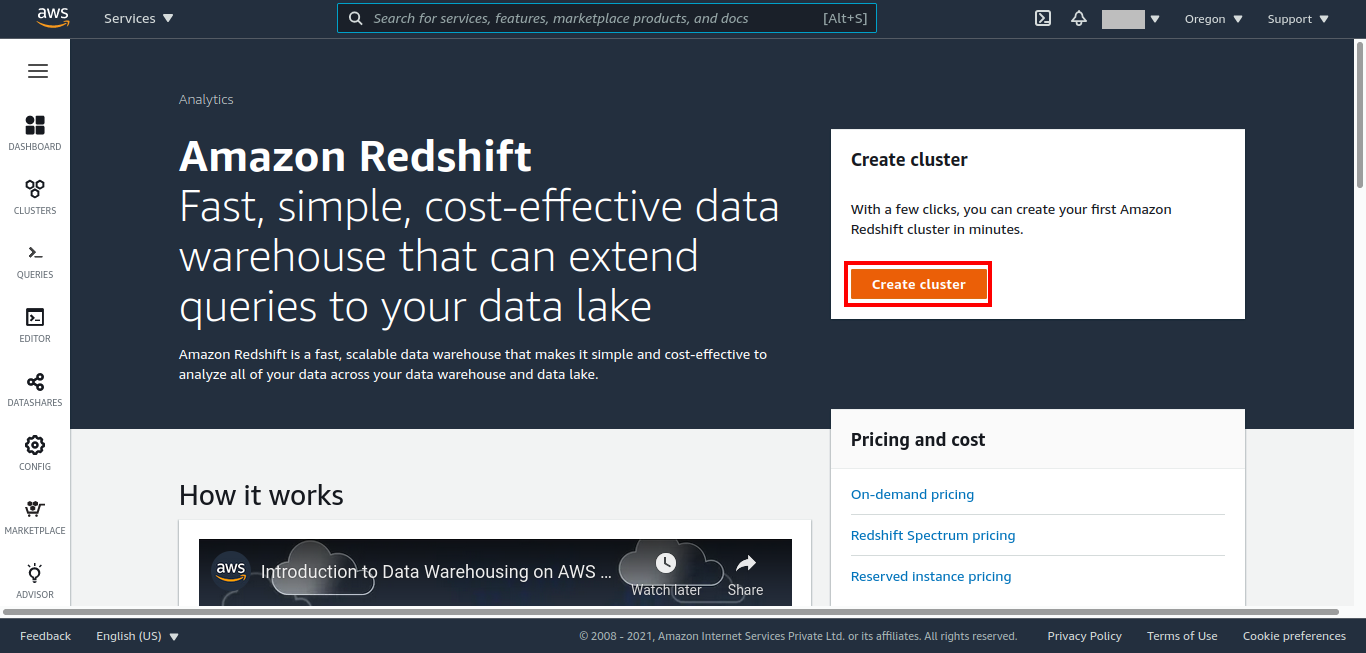
- Fill in the details and select
create(it will take a few minutes to create a new cluster).
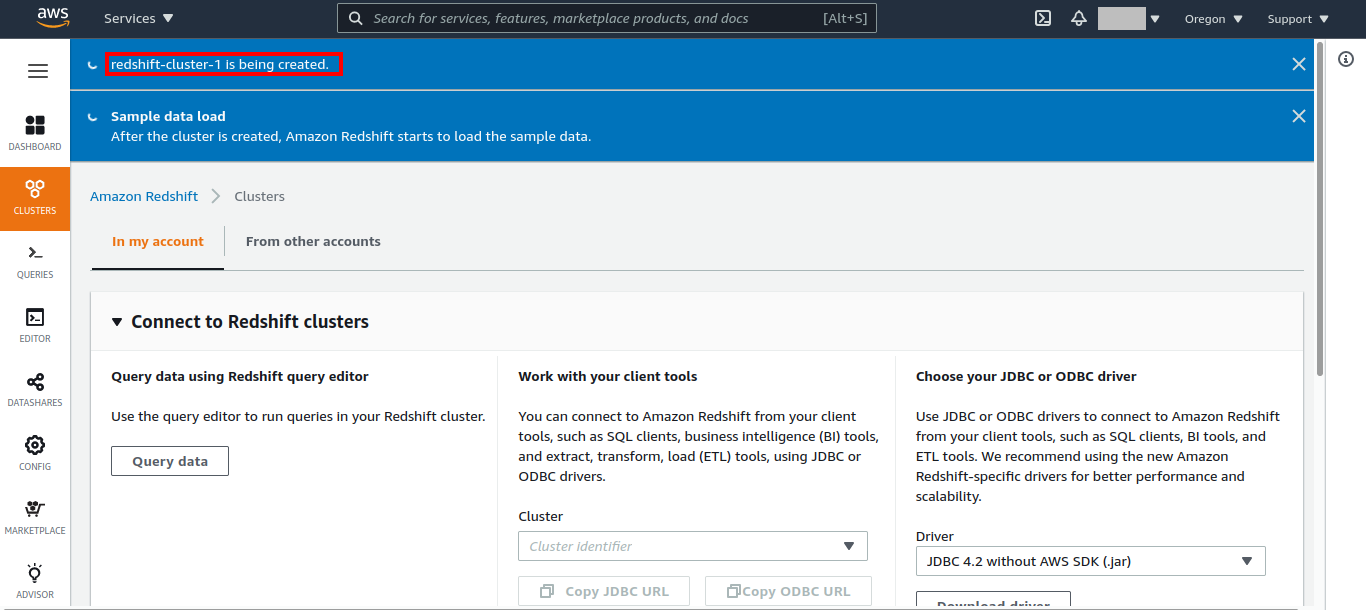
- Go to properties in the cluster and enable your ip in security group inbound rule with a type Redshift.
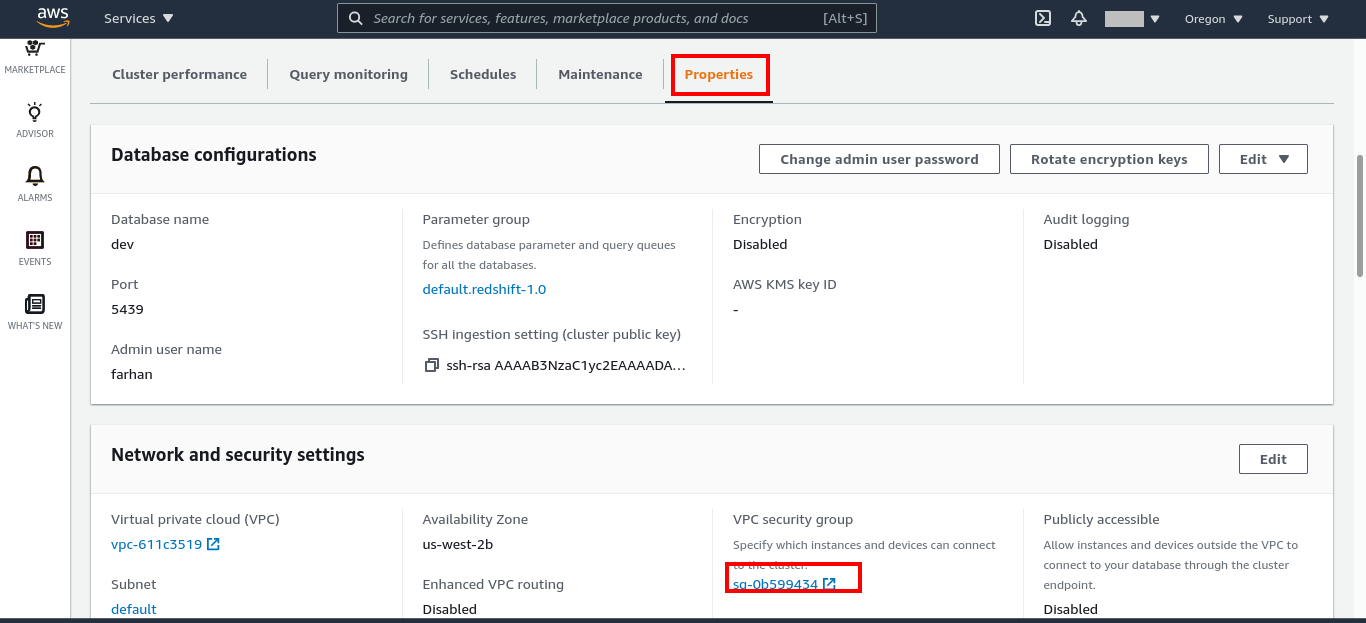
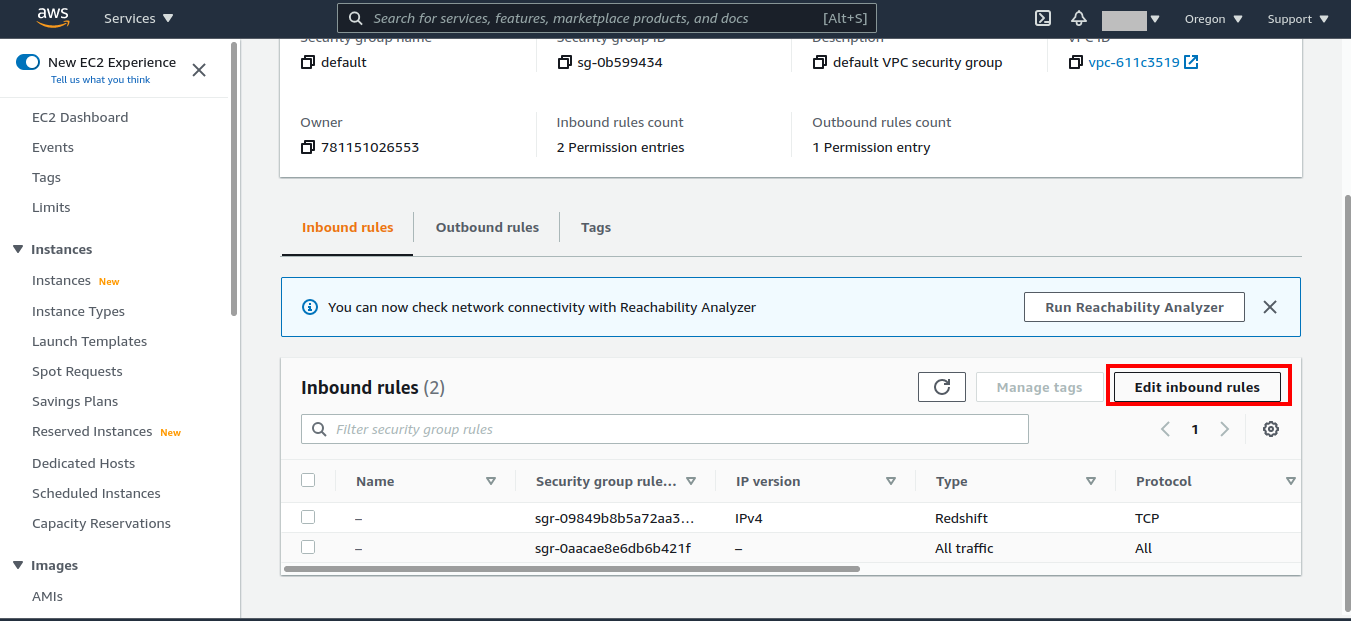
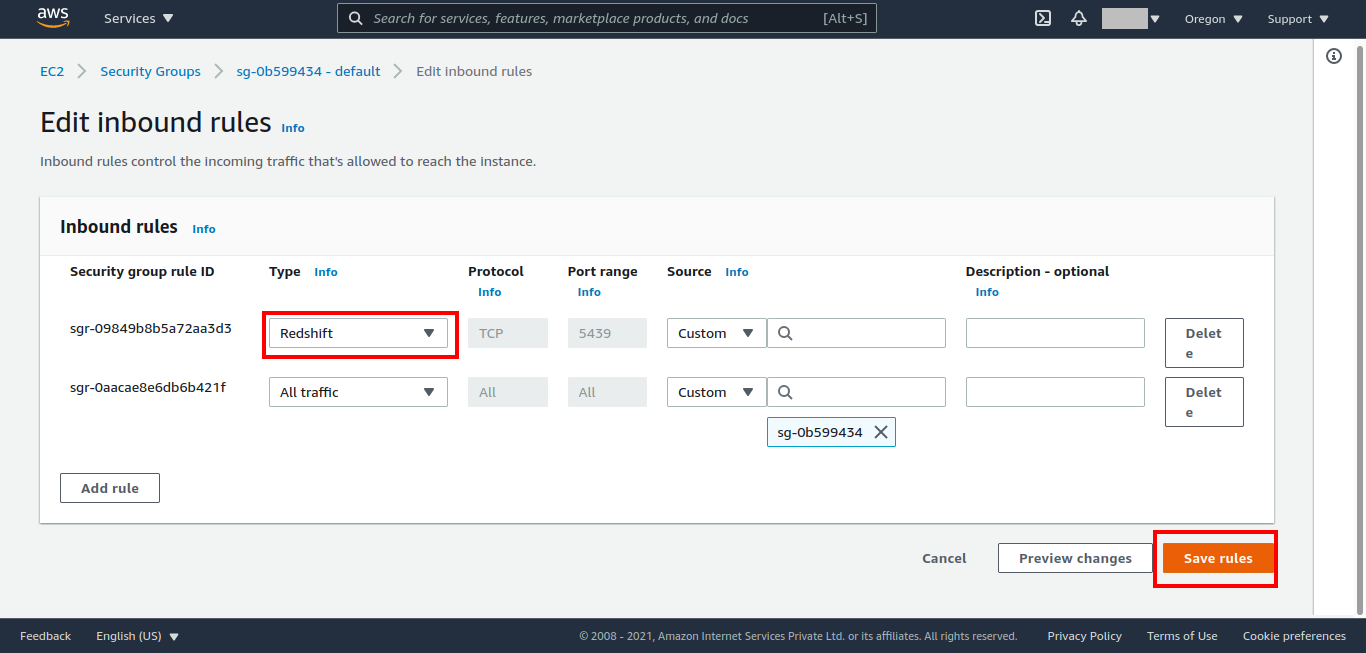
- Go to editor tab in the cluster and create a new database connection specifying the database name and authorised user.
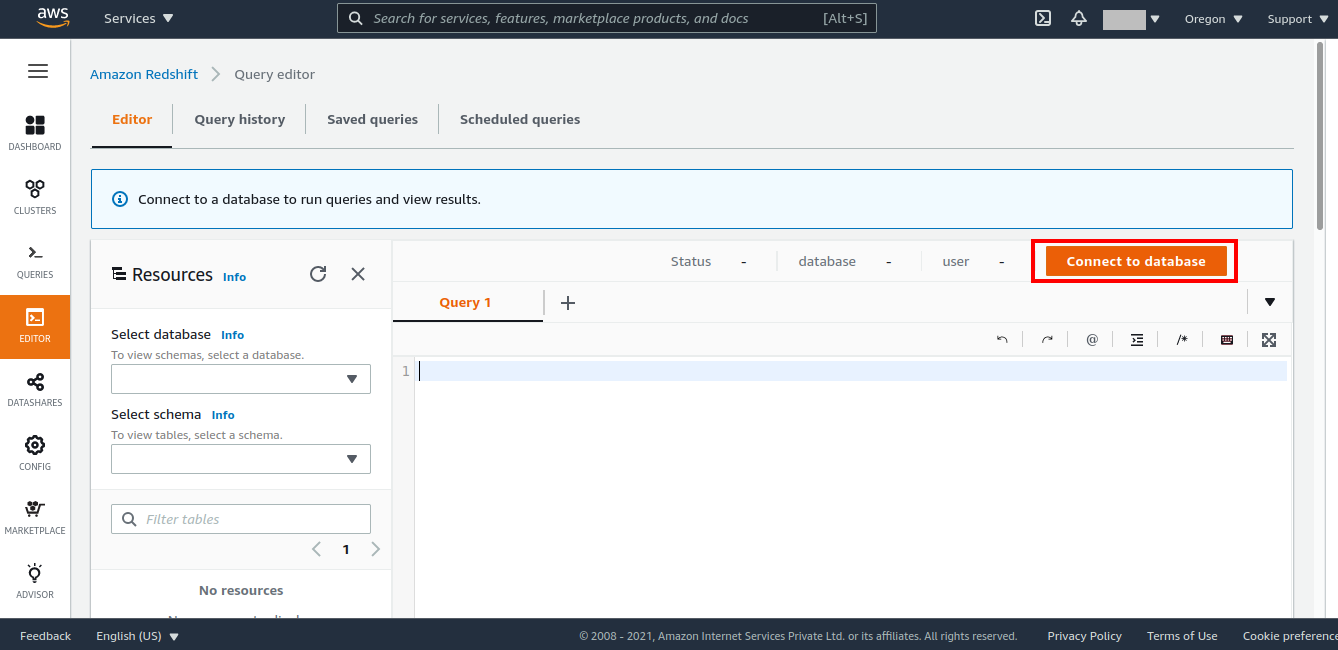
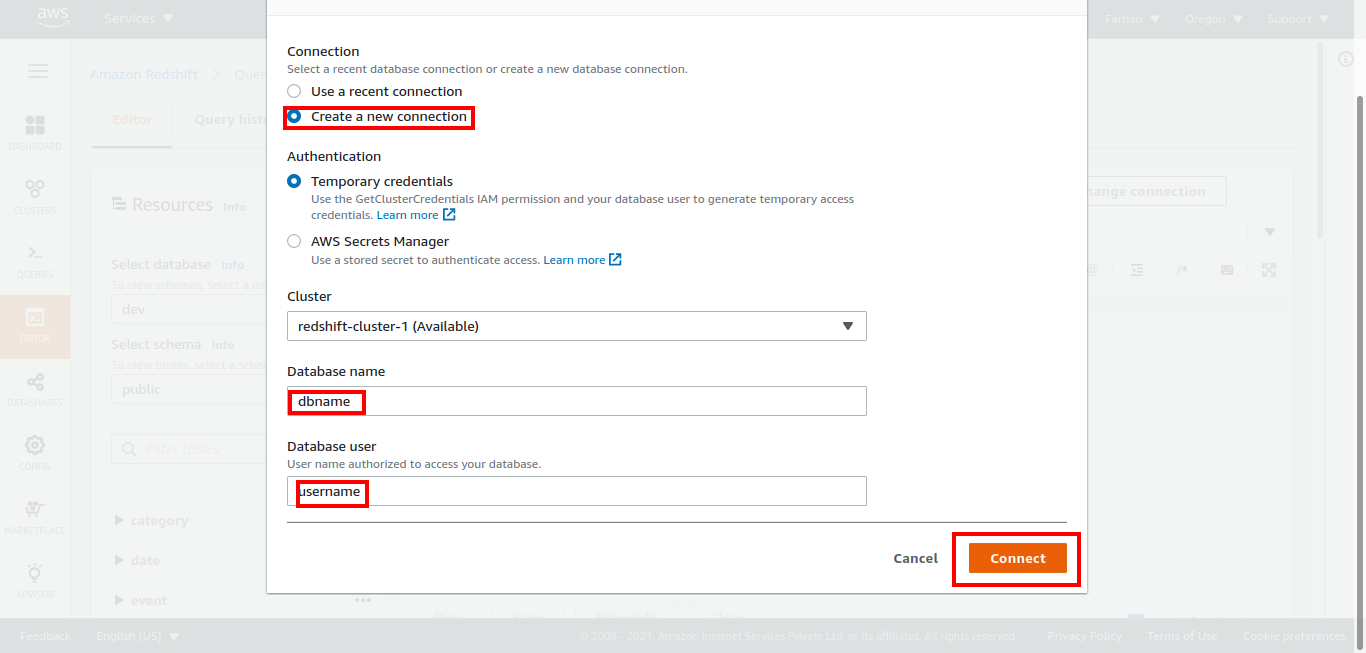
- Now go back to clusters and click on
actionstab and clickmodify publicly accessible setting.
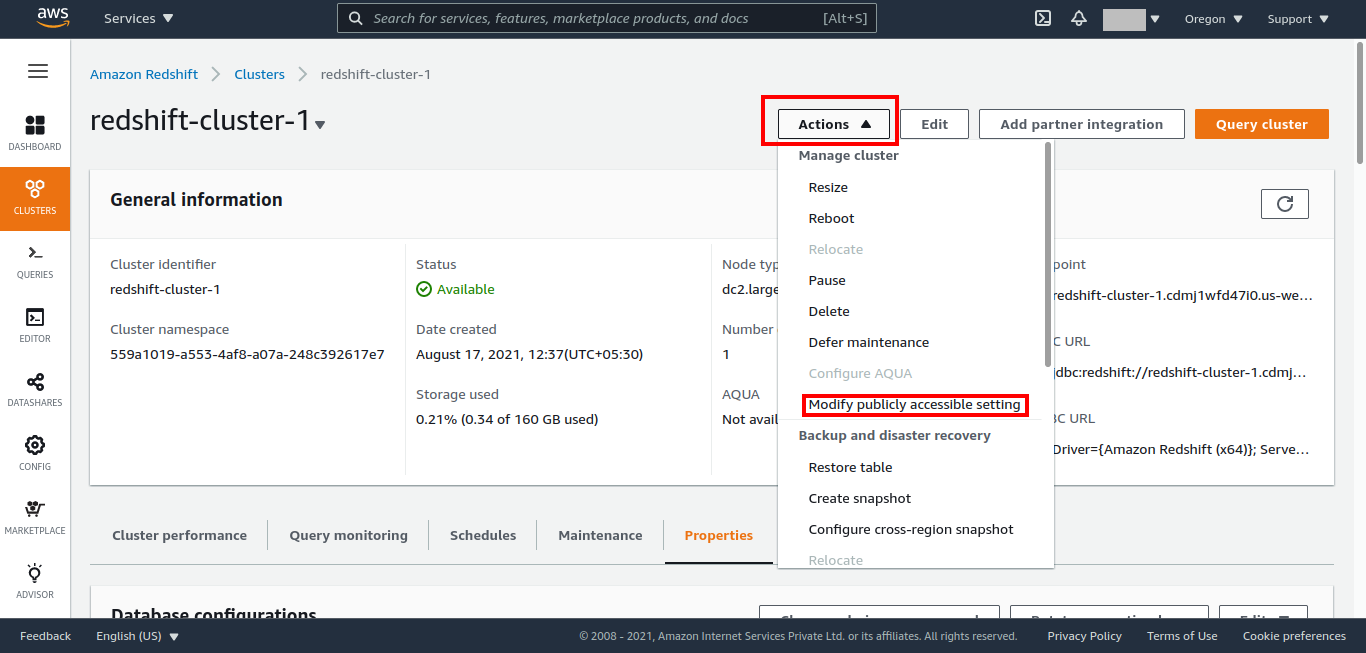
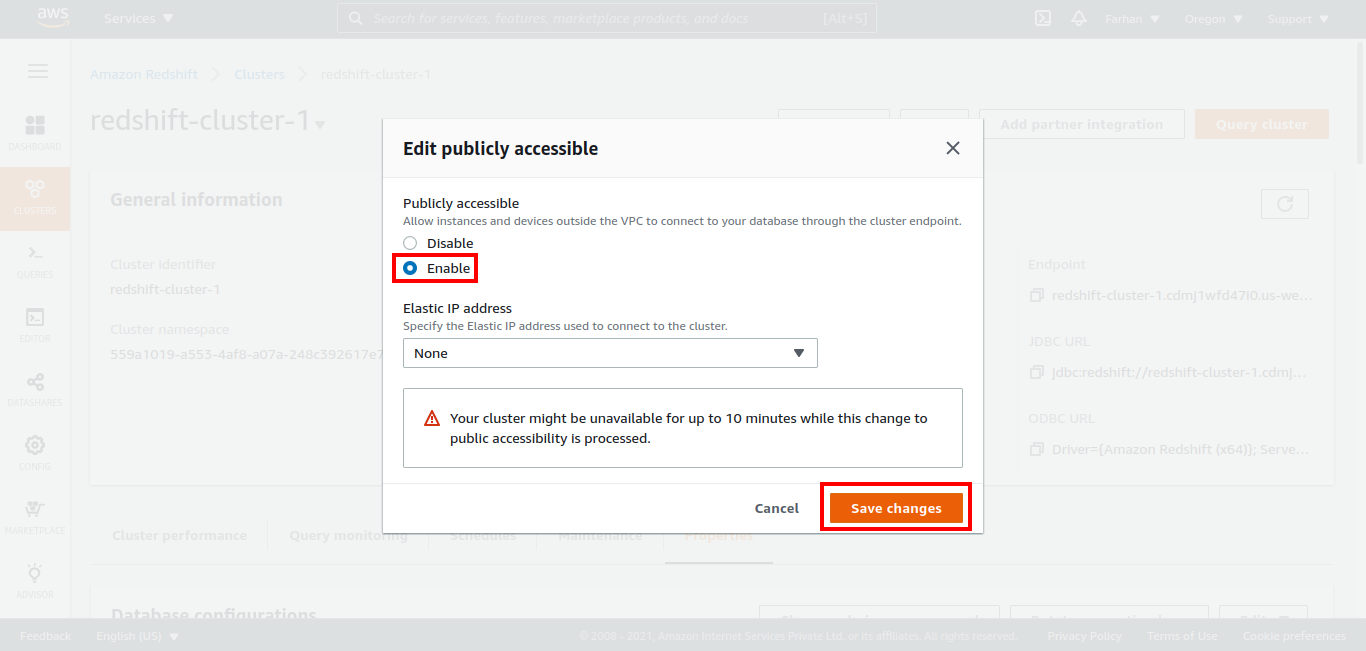
- Now click on
enablecheckbox and click save changes (Takes some time to reflect in the cluster).
Setting up your Amazon Redshift storage on CloudTDMS
Open the storages tab and insert the following values for your new Amazon Redshift storage
Name:Name for the storage.Hostname:Endpoint of your Redshift cluster.Username:Redshift cluster username.Password:Redshift cluster password.Database:Redshift cluster database name.Port:Redshift cluster port. (default is 5439)